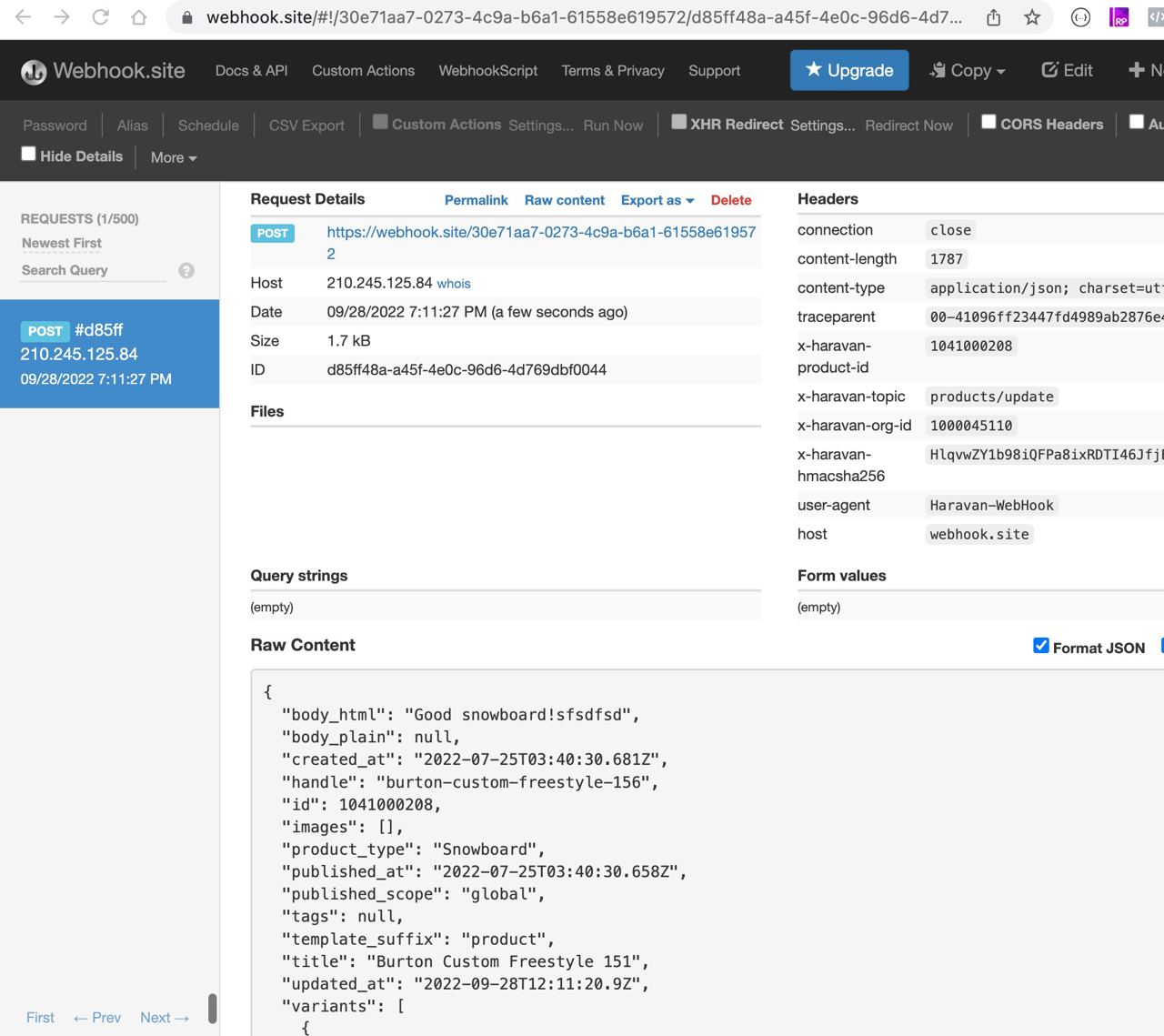Get started with Haravan APIs
This tutorial will show you how to create a Haravan Shop, retrieve an API Token and register Webhook. After you've completed this tutorial, you'll be able to connect Haravan API and Webhooks.
Create Shop
- Go to Haravan Shop Register, fill Register form.
- To create a product go to your Shop Admin Dashboard >> Products, Click Add product
Retrieve an API Token
- Log in to your Store Admin Dashboard
by Store owner account - Click menu Apps
- Click Private apps on the top right conner.
- Click Create new private app
- Fill your app name and sellect permissions, click Create private apps
- Use Token to make authenticated requests
curl 'https://apis.haravan.com/com/products.json' \
-H 'Content-Type: application/json' \
-H 'Authorization: Bearer {Token}'
Receive the webhook
- Go to your store Admin >> Settings >> Notifications >> Webhooks
by Store owner account - Click Add webhook
- Choose Event and fill your URL (an endpoint of your choice to receive events that are published to a webhook topic)
- Click Update
Test the webhook with webhook.site
1. go to webhook.site, copy Your unique URL
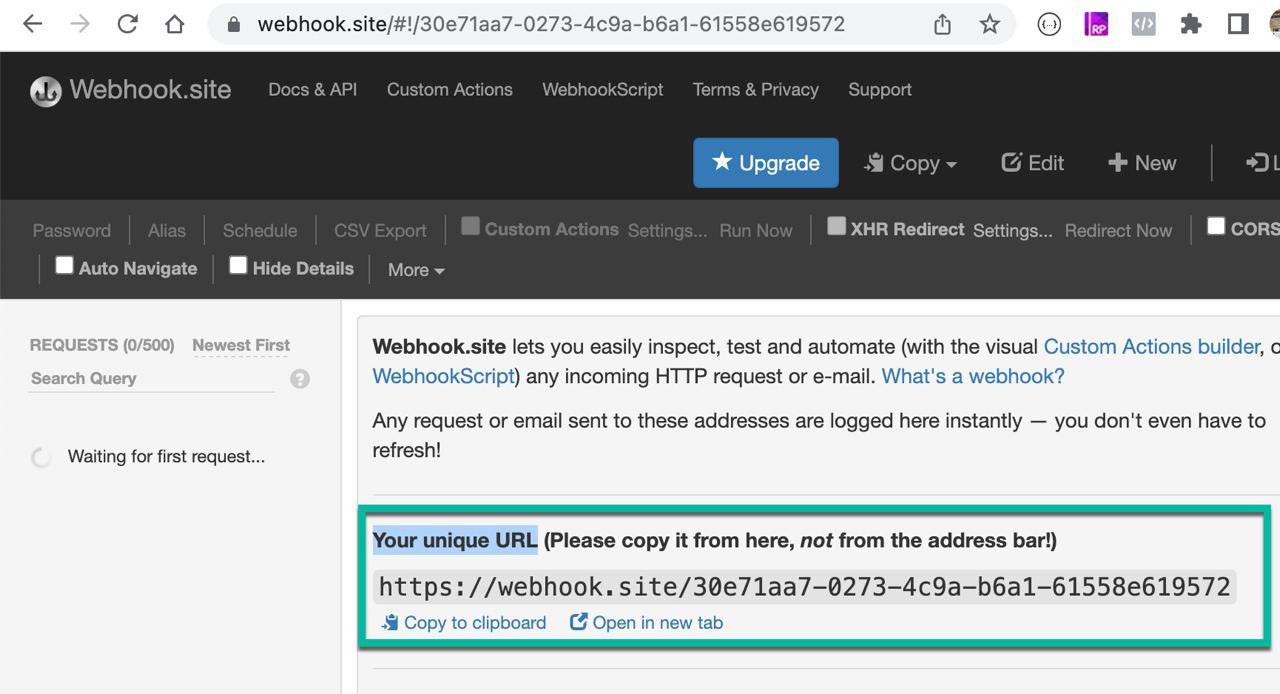
2. Add Your unique URL to webhook event Product - Update
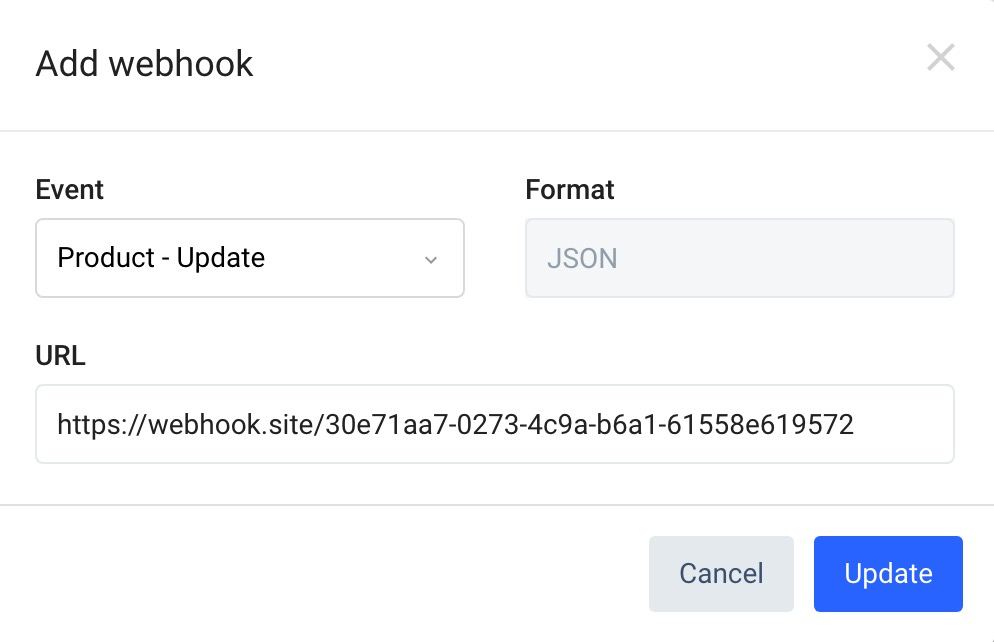
3. Click Send a test notification or Click update a Product.
4. View received webhook on https://webhook.site
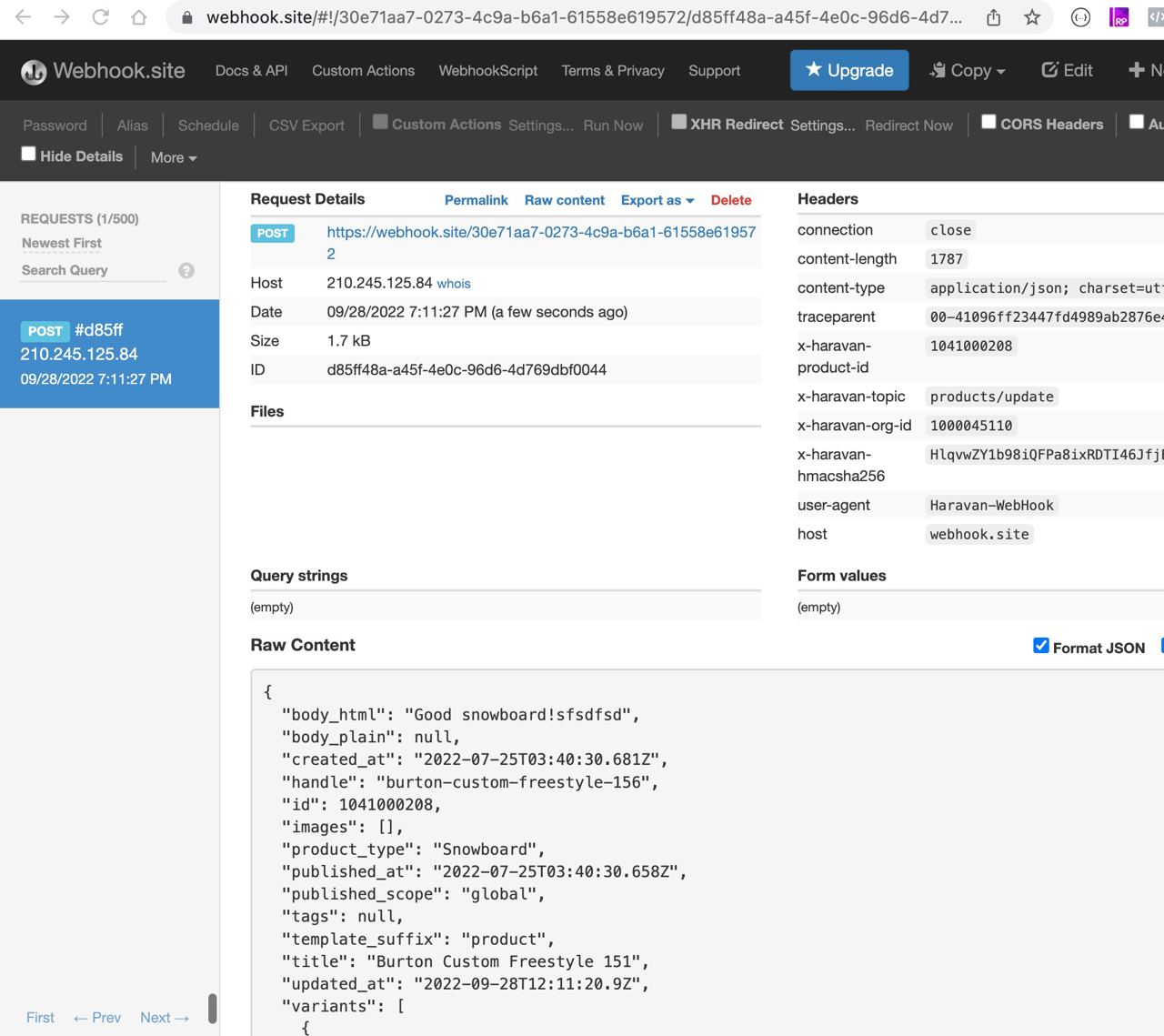
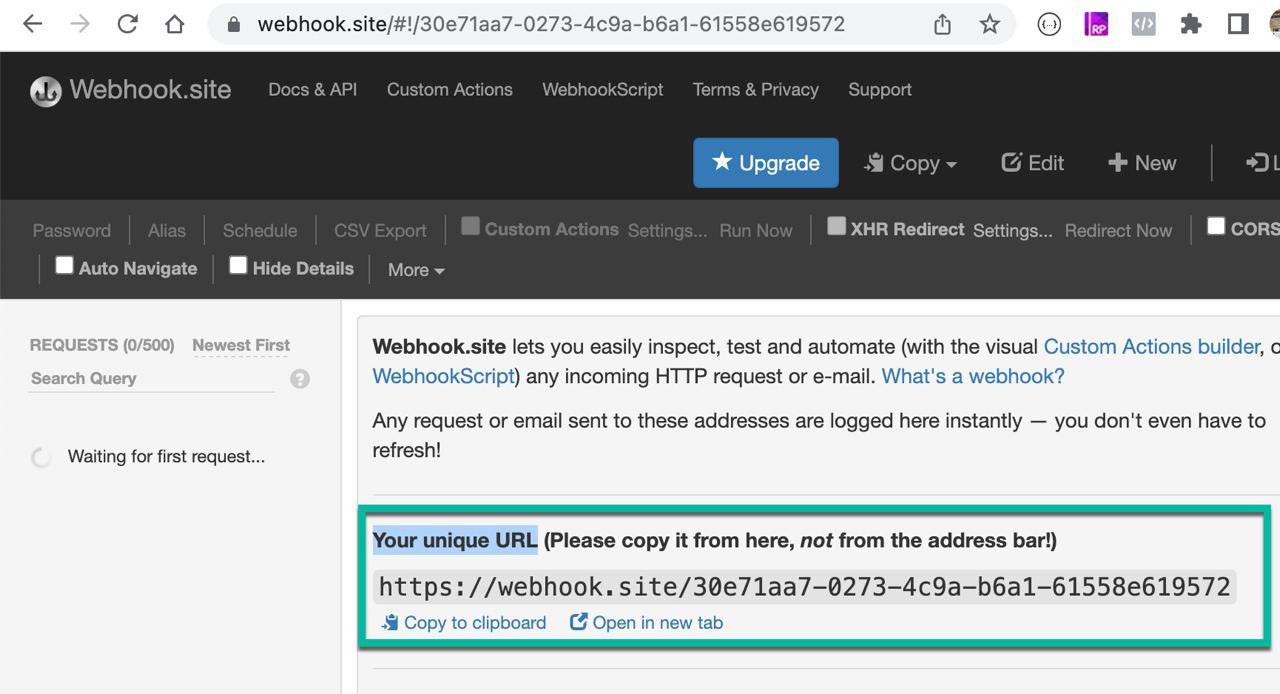
2. Add Your unique URL to webhook event Product - Update
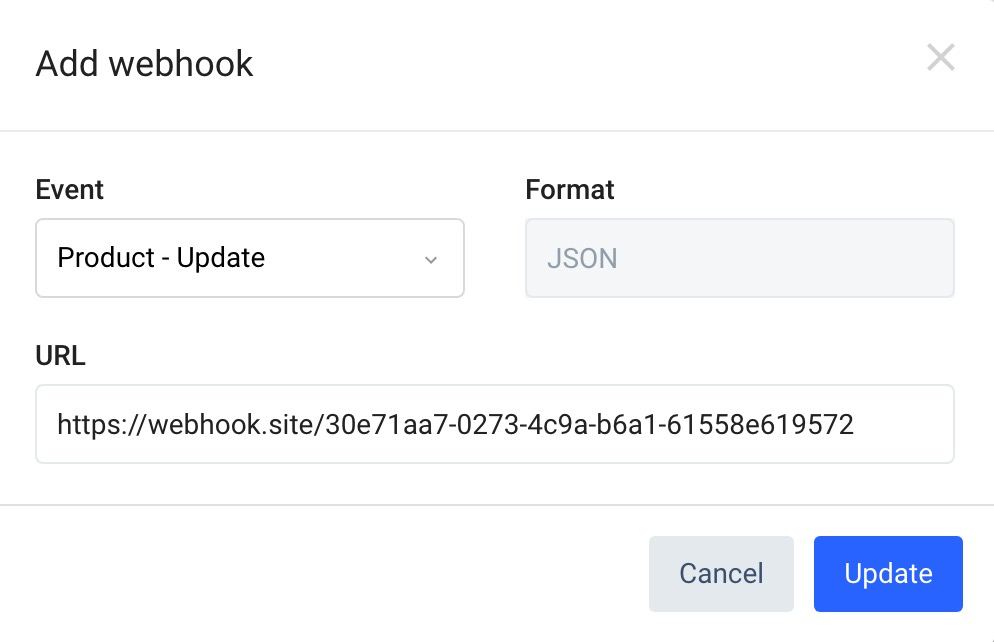
3. Click Send a test notification or Click update a Product.
4. View received webhook on https://webhook.site