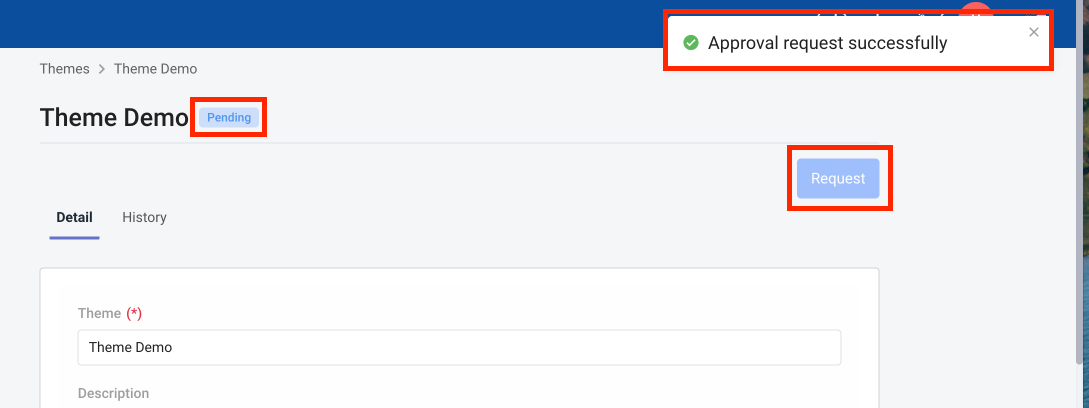Get started with Haravan Theme
What's Haravan Theme
Haravan theme store helps merchants design websites according to the desired theme, In addition, you can do customization the interface, update content and images quickly and directly on custom website configuration.
As a developer, you can customize a theme to meet a merchant's needs or build a theme to sell in the Haravan Theme Store
What you'll learn
After you've finished this tutorial, you'll have accomplished the following:
- Design website interface as desired
- You can import/export the theme you want
- Upload and sell theme on store
Step 1: Create Shop/website channel
- Go to Haravan Shop Register, fill Register form.
- To Add channels Website go to your Shop Admin Dashboard > add sales channel, click add Website
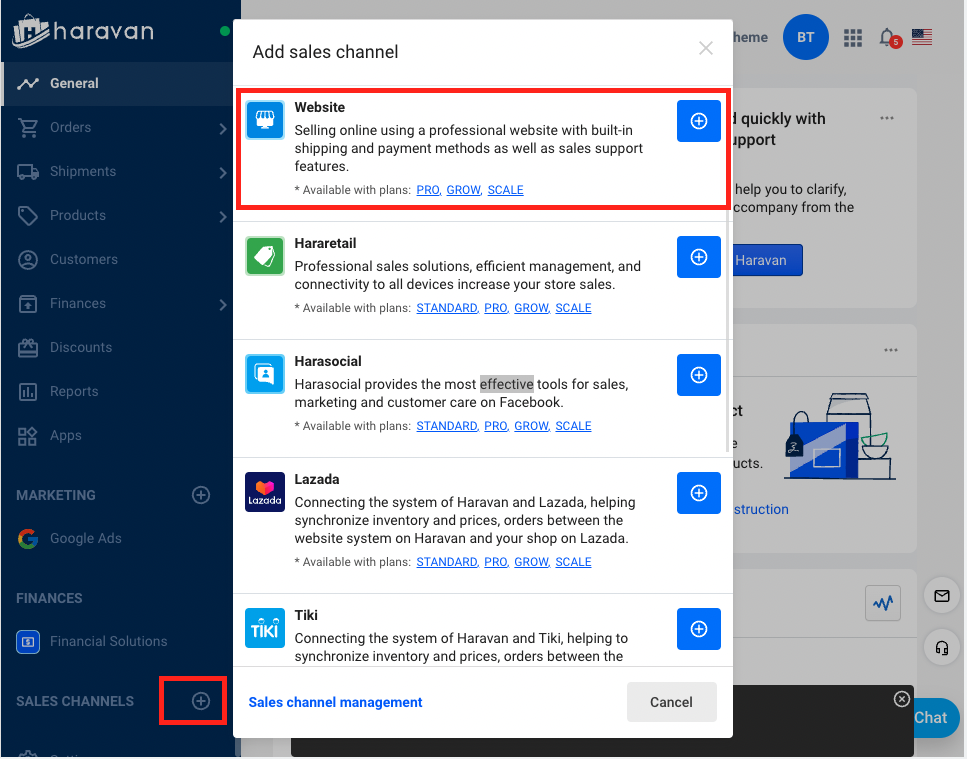
Step 2: Initialize a new theme
2.1 Use Haravan Theme Store
From the Haravan admin, go to Website > Themes, click Visit Theme Store, go to free theme store or paid theme store
Choose theme for your business and enter URL of the store that you want to work on, such as {build-theme-shop}.myharavan.com
- Click Setting, register to use the theme.
- Go to Website > Themes, you go to the theme you just installed
- Click Customize > choose Edit languages.
- To change content Shipping info title, next click Save
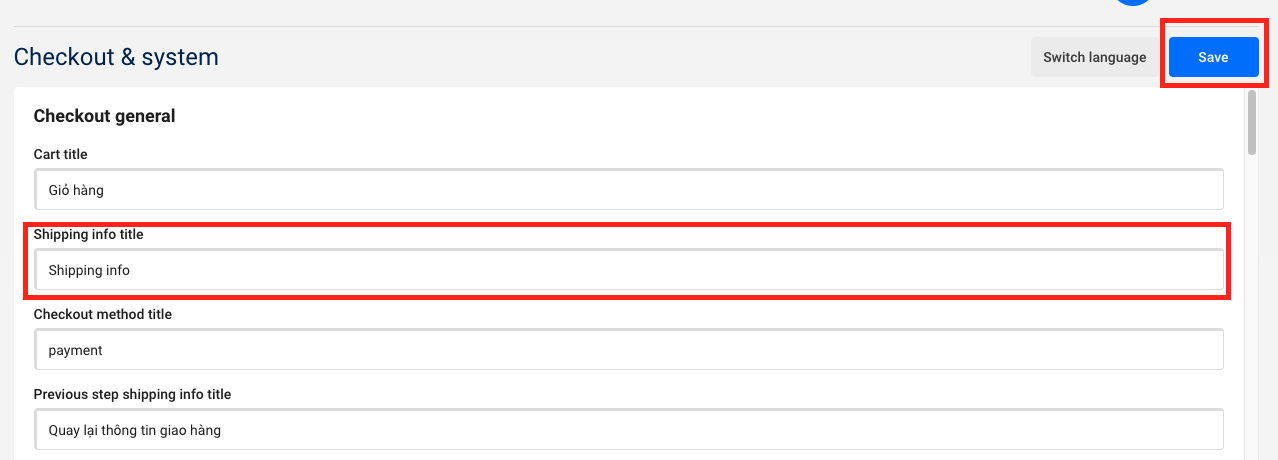
- Click Actions > Preview.
- Go to Website Preview proceed to order, go to Shipment Details
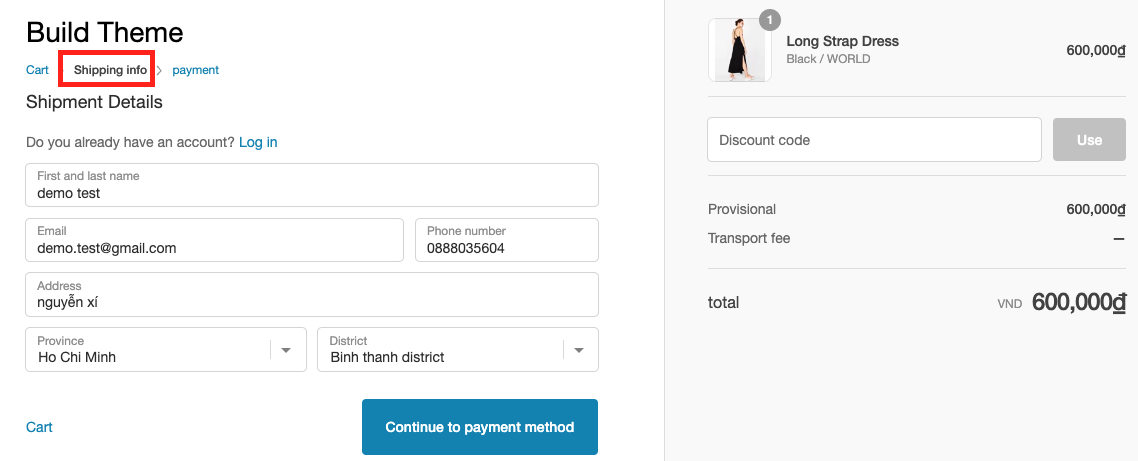
- The theme is published and is now the active theme for the store, Done
2.2 Use your specific Theme
- From the Haravan admin, go to Website > Theme library, choose Upload Theme
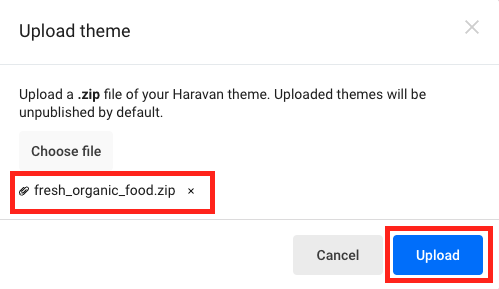
after uploading your theme to store succesfully, back to step 2.1 to continue to initiate theme
Step 3: Export your theme from store
- From the Haravan admin, go to Website > click Actions > Download theme file.
- The source theme will be sent to the shop owner's email.
Step 4: Upload and sales on theme store
- Log in to your Partner Dashboard.
- Click Themes >> Create Themes
- After entering the required information to create a theme, proceed to import the Theme source
source theme upload must be compressed with file(.ZIP)
- Click button create Themes to save.
- Click Request to submit for theme approval.